How to run BIOS on laptop or PC
We independently test the products and technologies that we recommend.

How to run BIOS on laptop or PC
By and large, entering the BIOS (UEFI) is very easy. To do this, you just need to press the treasured key (it is recommended to repeat the action every second until the result is achieved) when starting or rebooting the computer. It is at this stage, and not during further loading of the OS or its full operation. But the difficulty is that for each manufacturer, and sometimes for individual generations of motherboards, the function button may be different. In this case, the subroutine gives us hint on the screen, for example, “Press DEL to enter Setup.”
 |
| An example of prompt for entering the BIOS on the monitor screen. |
IMPORTANT! In some modern UEFI firmware, this prompt may be missing, and the system immediately proceeds to loading the operating system. To enter the firmware, in this case, it is necessary to define the function button in advance. You can find it in the documentation for your laptop or motherboard.
After activating the desired key, the user enters the workspace, which may have different interface depending on the firmware generation.
 |
| Old generation BIOS GUI. |
 |
| Graphical interface of modern UEFI. |
We have already decided that BIOS allows you to control and adjust the operating parameters of all equipment. However, you need to understand that many changes can lead to failures and failure of individual components if done chaotically and without knowledge of the matter. This applies to interfering with the operation of the processor, RAM, video card for the purpose of overclocking or simple pampering. It is better to take such steps deliberately, with knowledge base and relevant experience.
How to run BIOS on laptops of different brands
Each manufacturer uses different function key to enter the BIOS, although they are often the same. The most common are F2, Del, Esc. Modern models may have hardware button on the case, which greatly simplifies the access process. Let's figure out how to run the BIOS on laptops of different brands.
Lenovo
There are two options available for Lenovo laptops : hardware and software. In the first case, the “Novo” function button is used, which can physically be located in different places depending on the model. Pressing it will activate window with choice of further actions, where you need to select “BIOS SETUP”.
 |
The second option involves using keyboard key. There are possible options depending on the generation of the laptop. For older models, Del (Delete) was used, and for new ones, F2 or Fn+F2 is suitable. You can also enter the BIOS through the F12 boot menu by selecting the appropriate item.
 |
HP (Hewlett Packard)
Most HP laptops respond to pressing the F10 key. An additional solution is usually Esc or F9, which activates the boot menu, where you can select the appropriate item. Previous generations may trigger on F8, F11 or Del.
 |
ASUS
Asus developers changed little from tradition, so the main player is F2. To launch the BIOS, you may need to hold it down while pressing the power button. In some cases, it is necessary to use F2 several times when starting the laptop.
 |
Acer
Acer laptops may have more options for function keys than other brands. The most likely ones are F2 and Del, but in some cases F1 or the Ctrl+Alt+Esc combination may work.
 |
MSI
MSI laptops use the universal Del or F2 variants. The first option is more common.
 |
Gigabyte
Launching UEFI in Gigabyte laptops is as simple as pressing the Del button.
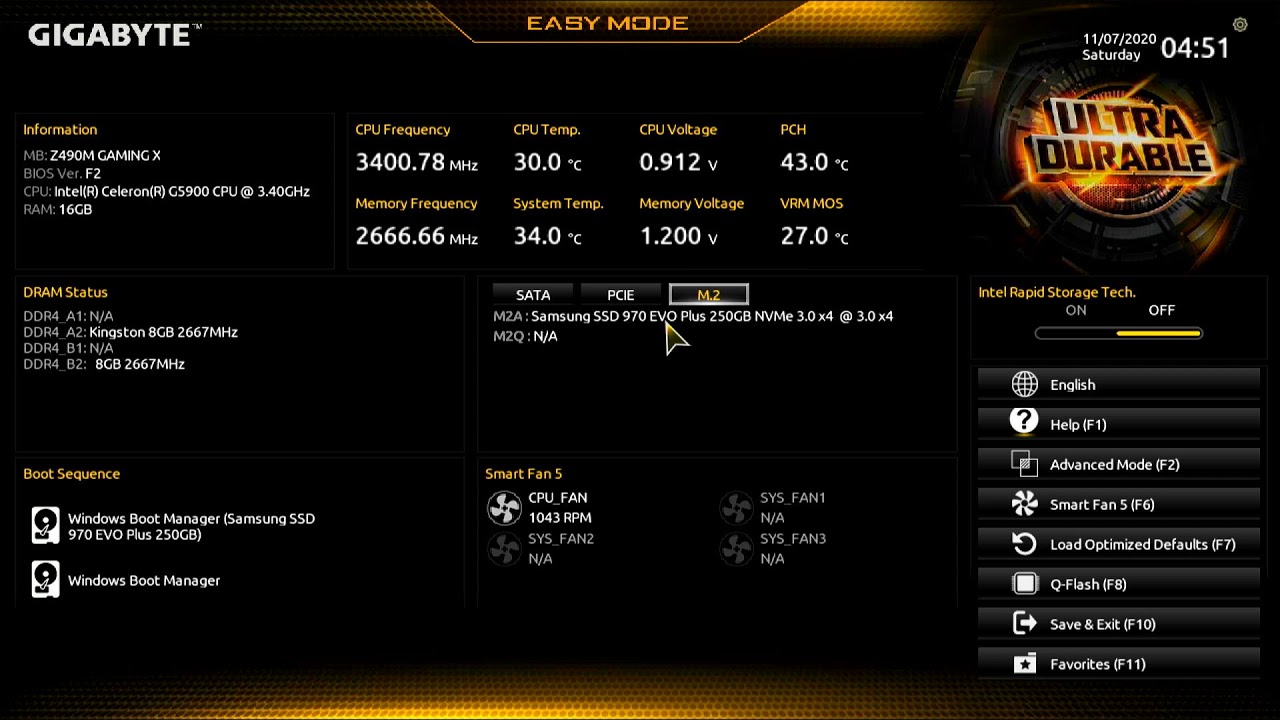 |
Dell
The most common way to enter the BIOS on Dell laptops is to press the F2 key. If it doesn’t work, you can use Del or F1 (Fn+F1).
 |
Xiaomi
In recent years , Xiaomi laptops have become quite popular. Since they use components from other companies, there are also enough options for entering the BIOS (UEFI). Most often this is the F2 button, but modifications with Del may occur.
Samsung
Bios activation in Samsung laptops occurs with the F2 button for most models. Although there are exceptions, for example, the ATIV Book 4 450R5E-X07 uses F8, and some modifications of the RV513 respond to Del.
Sony
Modern Sony laptops are equipped with separate “ASSIST” button, which allows you to easily launch the service menu, in which you need to select “Start BIOS Setup” to go to the firmware.
 |
| In other cases, BIOS is entered through F2, in rare cases F1 or F3. |
TOSHIBA
The most practical approach is taken by TOSHIBA. The F8 key is used here, so there should be no confusion. The user needs to hold it down and start the laptop, wait to enter the Bios. In some cases, F2 may be an alternative.
 |
How to run BIOS on PC
In fact, the process is no different for laptops. The secret is that everything depends not on the manufacturer of the PC or laptop, but on motherboard used in them. After all, the microprogram is hardwired into the motherboard, as was said at the very beginning. This is why function buttons overlap so often from brand to brand.
To quickly decide how to run the BIOS (UEFI) on your computer, we suggest that you familiarize yourself with the following table.
| Motherboard manufacturer | Main function key | Alternative options |
|---|---|---|
| ASUS | F2 | |
| ASRock | F2 | |
| Biostar | Del | Del, F11 |
| Gigabyte | Del | |
| MSI | Del | |
| HP (specializes in server motherboards) | F10 | |
| Supermicro | Del |
Function keys for entering the BIOS depending on the motherboard manufacturer.
Running UEFI from Windows
Starting with Windows 8, users have the opportunity to switch to UEFI directly while working on computer or laptop. To do this, you need to follow simple procedure. Let's look at it using the example of the currently most common Windows 10.
Click on the icon in the lower right corner and select “All settings”.
 |
Next, go to the “Update and Security” section.
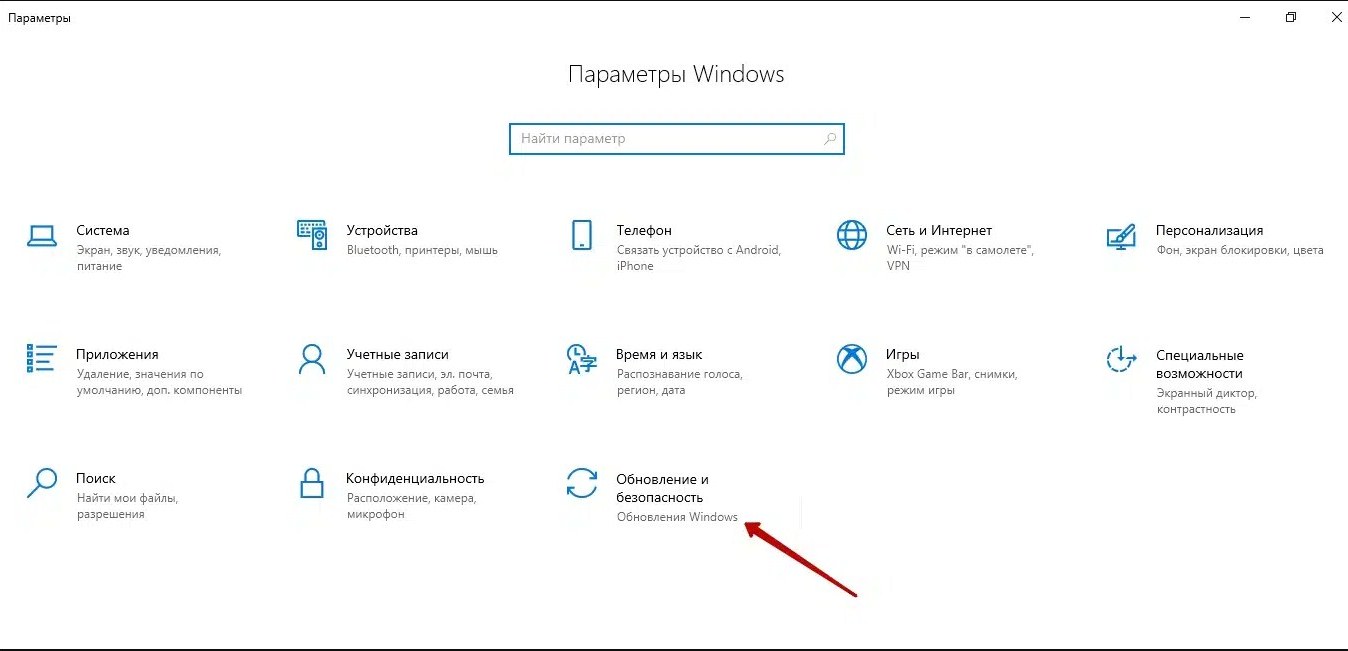 |
In the side menu, select “Recovery” and click on the “Restart now” button.
 |
In the menu that opens, select “Troubleshooting”, then “Advanced options”.
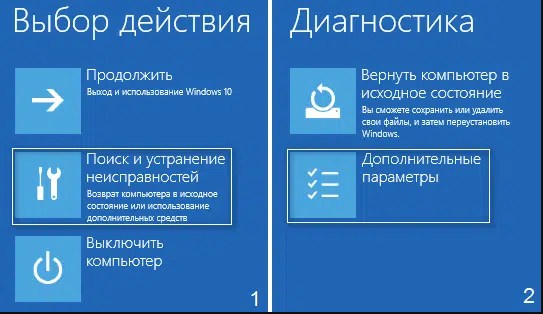 |
Now all that remains is to click “UEFI Firmware Settings” and start the reboot.
 |
Why can't I enter the BIOS?
Sometimes you may encounter unpredictable situations where the firmware cannot be launched. Even when using all the most popular and logical keys. What to do in this case?
1. Make sure the keyboard and especially the function buttons are working. The test can be performed in normal computer operating mode.
2. Connect the keyboard via another connector. It often happens that the PC does not accept commands from USB input device, so you need to use keyboard with PS/2 port. It is available on any computer motherboard as separate or combined option. This is especially true when the manipulator is connected via USB 3.0, for which the appropriate drivers are not installed or support is disabled in the BIOS itself. In the case of laptops, you can use the services of classic keyboard using USB 2.0 connector.
Many users are faced with the problem of password-protected BIOS. In this case, the function button works, but the program does not let you in until the code is entered. The latter could have been set up accidentally or intentionally by the users themselves, and then successfully forgotten. Another specialist could also set the password if we are talking about used laptop or motherboard. In this case, you will need to first reset the protection, and with it all default BIOS settings. To do this, you need to disconnect the PC from power (pull out the laptop battery), remove the backup battery (usually CR2032) from the motherboard (this can be problematic on laptops) and press the power button to release the residual charge accumulated by the capacitors. After this, you can return everything to its place, start the computer and run Bios without password.
Articles, reviews, useful tips
All materials



























































































































