How to connect headphones to a computer

Types of headphones and connectors
To choose a way to connect headphones to a computer, it is important to know the type of headset. The process of connecting and configuring the equipment depends on this. There are headphones:
- wired;
- wireless.
The wired ones are connected via a standard 6.3 mm or 3.5 mm acoustic connector. Models that connect to computer devices via a USB port are also available.
There are three types of wireless headset:
Wireless models speak for themselves and require a similar communication device on a PC or gadget for pairing, while wired designs are equipped with a plug and connected to a computer, depending on the type of connector.
It is not difficult to understand how to connect headphones, if you have an idea of what an RCA, line-out is.
The line output is considered to be a 3.5 mm diameter slot, which is also called a mini-jack located on the sound card. It is present in players, televisions and all computer devices. The openings always have a marking — a colour version or an icon.
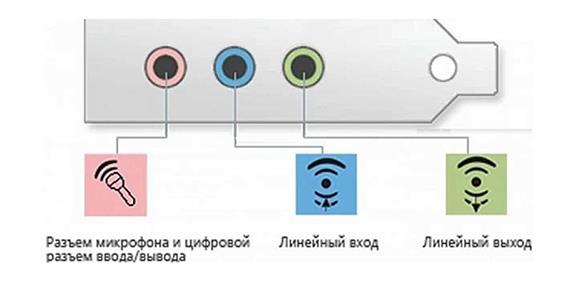 |
| Line output |
How do I connect headphones with a microphone?
Connecting the headset to a personal computer takes a few seconds and does not require special skills. The switching procedure consists of the following steps:
- We find the line outputs from the device's sound card. The card can be built into the motherboard or discrete. In any of these cases, the headset can be connected to the front or back panel of the system unit, so we look for sockets and determine which ones we will connect to.
- The headphone output is indicated in green, as well as an icon depicting sound waves, or the inscription Phones. We insert a green plug into it. In some headsets, the plugs are made to match the colour of the openings, so it's difficult to make a mistake.
- The microphone socket of the PC is pink, next to it there is an icon depicting a microphone, or the inscription Mic. We insert a pink headphone plug into the output. We can also connect a third-party microphone to this socket.
- We are setting up the equipment. In computers running on the Windows 7, 8 or 10 platform, it happens automatically.
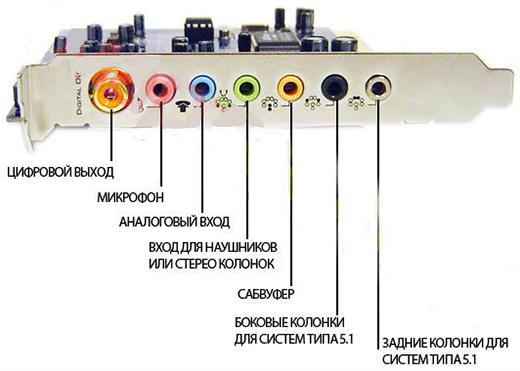 |
| Sound card slots |
But sometimes it happens that the automatic setup did not work for some reason. Do not rush to look for the reason why the headphones do not work, follow simple steps:
- Click on the "Computer" icon and select "Management" – "Device Manager".
- Alternatively, you can go through the "Start" button, select "Control Panel" – "System" – "Device Manager" on the right.
- In the expanded Device Manager window, find the "Sound Devices" section. The sound card drivers must be registered in it.
- If these devices do not correspond to reality, then find drivers for your motherboard on the Internet.
 |
| Headset Setup |
Update the drivers even if there is an exclamation mark next to the line "Sound devices". This can be done by having a disk with the necessary files or via the Internet.
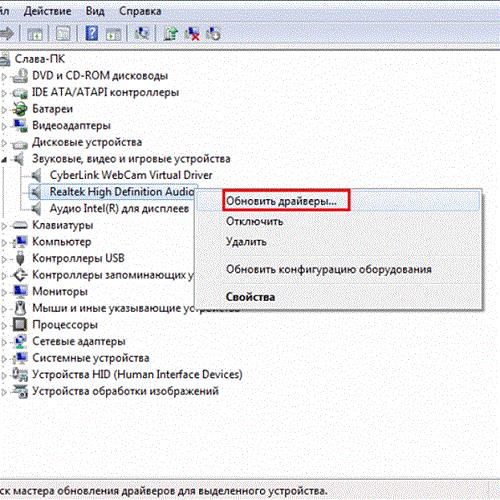 |
| Updating the driver |
Do not look for instructions on how to connect headphones with a microphone to a laptop — the procedure is similar to the one described above. The exception is the new generation of portable computers: they provide a combined output with a special marking for equipment with a microphone equipped with a single plug. If there is no such socket, and there is only one plug, an adapter is used.
How to connect wireless headphones?
The wireless headset has a number of undeniable advantages, so its popularity is growing rapidly. There are no problems with how to connect USB wireless headphones to a computer, everything is simple:
- Find the USB ports on the front panel of the system unit.
- Insert the adapter into the USB port.
- The operating system will detect the device and provide information about its readiness for operation.
- If the automatic connection failed, install the driver. The driver disc is usually supplied with the headset or it can be downloaded on the Internet.
- Don't forget to insert the batteries and turn on the power.
There are no difficulties in solving the question of how to connect Bluetooth headphones to a laptop, PC. This requires:
- Activate Bluetooth on the device.
- Wait until the headphones are identified by the computer.
- Choose the appropriate network, in most cases it is called according to the brand of the product.
- Click the "Connect" button.
- Enter the password in the window that appears, it must be specified in the documentation.
- Wait a few seconds while the automatic configuration is being performed.
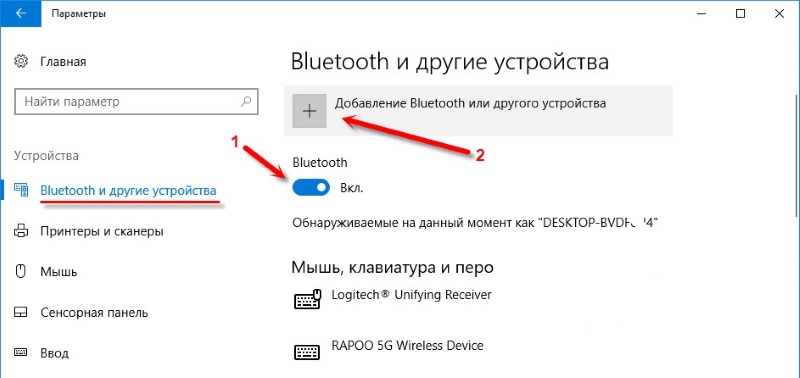 |
| Enabling Bluetooth |
Additional features
The functionality of computers is wide, so in addition to connecting ordinary headphones with a PC, there are also options for using the headset. For example, you can connect two pairs to a computer device and listen to music, watch movies, and chat in voice chats together. To connect, use the splitter. It needs to be inserted into the audio output of a laptop or PC system unit, and then connect both pairs of headsets.
With a computer, you can use the headphones that come with the phone. The connection rules are the same as for conventional overhead models.
A stationary or portable computer can be connected to a TV and, using conventional or wireless headphone models, play games, watch movies, etc. How do I connect wireless headphones to a TV? Quick and easy. Some modern TV models already have a built-in Bluetooth transmitter, but where it is not, you will need a separate transmitter.
- We connect it in a USB or 3.5 mm slot (if necessary, use an adapter).
- Turn on the TV, activate the Bluetooth transmitter and pair with the audio system.
It is important to remember two things:
- The headphone battery must be fully charged before connecting.
- If the device does not work, check the settings of the TV and the audio system itself.
 |
| Bluetooth transmitter |
Possible problems
There are situations when all the switching steps are performed correctly, but still headphones or speakers are not connected, that is, there is no sound. Then you need to do the following:
- Connect the headset to other equipment: a player, TV, etc. to make sure it is working properly.
- Check if the drivers for the computer's sound card are installed and if they need to be updated.
- If everything is fine with the drivers, try to adjust the sound in the system. It can be set to the minimum value. The answer to the question: how to increase the volume in headphones is as simple as possible. Click on the icon in the right corner of the work panel and drag the slider up.
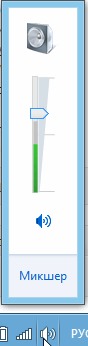 |
| Volume control |
- Check the settings in the "Sound" section. To do this, click on the "Start" button, go to the section "Parameter management" — "Equipment and sound" — "Sound".
- In the "Volume Settings" section, solve the question of how to increase the sound in the headphones by changing the indicators using the sliders, as shown in the figure below. You can also check the microphone operation here.
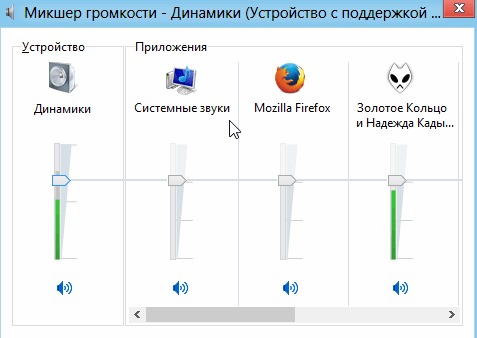 |
| Sound Settings |
We have considered the issue of connecting different types of headphones to desktop computers and laptops and, hopefully, have allowed you to make sure that it is quick and easy to do. Even if there are problems with the connection, you can fix them yourself, without resorting to the help of specialists.
Oil-filled heaters work silently and do not burn oxygen.
Even if at the beginning someone did not believe in the success of the company, the counters filled with brand products speak for themselves.
The main devices for amplifying the signals of terrestrial television broadcasting.
Arguments for and against shaving machines and electric razors.
Advantages and disadvantages of an inexpensive slow cooker: do I need to pay more?
















