HP 250 G8 [5B6K8ES]
 | from 18 916 up to 21 449 ₴ Compare prices 3 →Display:15.6 ", 1920x1080 (16:9) CPU:Core i3, 1115G4, 3 GHz Graphics card:UHD Graphics Xe G4 48EUs RAM:8 GB Storage:SSD M.2 NVMe, 512 GB Laptop weight:1.74 kg |
Configurations HP 250 G8 30
Specifications
HP 250 G8 [5B6K8ES] | |||||||||||||||||||||||||||||||||||||||||||||||||||||||||||||||||||||||||||||||||||||||||||||||||||||||||||||||||||||||||||||||||||||||||||||||||||||||||||||||||||||||||||||||||||||||||||
|
| ||||||||||||||||||||||||||||||||||||||||||||||||||||||||||||||||||||||||||||||||||||||||||||||||||||||||||||||||||||||||||||||||||||||||||||||||||||||||||||||||||||||||||||||||||||||||||
The information in the model description is for reference purposes.
Always clarify the specifications and configuration of the product with the online store manager before purchasing.
Always clarify the specifications and configuration of the product with the online store manager before purchasing.
Prices HP 250 G8 [5B6K8ES]
0 0 3 3 |
quality for your money, ready to install Windows 11 it's not immediately obvious how to install Windows |
Continuation 1 For enthusiasts of the Windows 10 Enterprise version, there is an option (if you are not one of them - skip this paragraph): format the USB drive in FAT32 (Google to help), insert it into a more or less new computer with UEFI, and open the ISO file with your Windows in File Explorer (right-click on the file and select "Mount" in the menu). Then copy all the contents of the open file to the prepared USB drive. Remove and reinsert the USB drive. If everything is done correctly, the USB drive icon in File Explorer will change to the distinctive "bootable" one. !!!Before starting the installation procedure, consider the following: during and after installing the operating system, the laptop lacks drivers for: SSD (there really is nowhere for the OS to be installed))), network card (Wireless Fidelity does not work (did not try with cable)), touchpad does not work (at all, so it's worth pre-connecting a keyboard and mouse additionally)!!! To begin the hustle and bustle, download, unpack in advance, and save the drivers from this place on our bootable USB drive in a separate folder: https://support.hp.com/ru-ru/drivers/selfservice/h Entering the boot menu is done through F9. If the system installation process starts - congratulations! If not, then F10 - enter UEFI (BIOS is not accessible via function keys). You should also set the following values in the UEFI settings, namely:...(I’ll write later). To be continued (I hope)... quality for your money, ready for Windows 11 installation it is not immediately obvious how to install Windows |
Continuation 2. There are several videos on YouTube about how to install drivers for SSD during Windows installation, so I will not focus on this topic. The rest of the drivers are installed after the OS itself is up and running. During the installation of the system, at the stage of selecting the disk partition for the OS, as well as after its installation in the Windows "Disk Management" program, there are "extra" hidden system partitions on the SSD. For the duration of the laptop's warranty, I would not recommend deleting them. Thank you for your attention and I wish you a successful Windows installation. quality for your money, ready for Windows 11 installation it's not immediately obvious how to install Windows |
3 out of 6 user review(s) shown
3 more user review(s)
We recommend

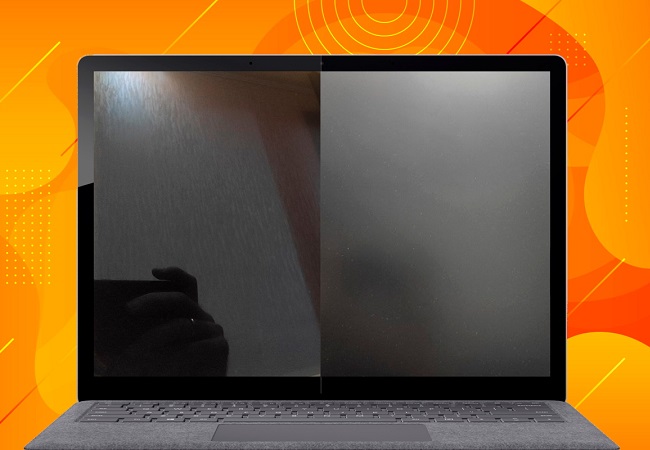
















































Cannot see the flash drive.
At the time of writing this message, I have not found a comprehensive explanation for this issue, so I decided to describe a few points to consider in order to save time when installing Windows.
Starting point: a bootable USB 3.1 flash drive prepared using the official, albeit somewhat outdated, Windows 7 USB DVD Download Tool and the official Windows 10 Enterprise ISO file. It turned out that this option is not suitable for this laptop (due to the presence of UEFI). Possibly because this case uses NTFS file system formatting (I won't state it categorically).
To prepare the "correct" bootable flash drive, there's no need to reinvent the wheel, but use the standard Microsoft MediaCreationTool, which will write a kosher Windows 10 Pro onto it. This is the correct no-hassle path - I recommend it.
More to come (hopefully)...