How to connect laptop to TV?
We independently test the products and technologies that we recommend.

HDMI cable
Without exception, all modern laptops have a digital video output — usually, it is HDMI. With it, it is easiest to connect to a TV or monitor. All you need is an HDMI cable, which is often included in the kit and can be of almost any length (from 1 to 100 metres).
 |
To make the connection work, connect the same-name ports of the laptop and TV set with an HDMI cable. If the image from the laptop screen does not automatically start to be duplicated on the TV screen, you need to perform a simple software setup.
First, in the TV menu, use the remote control to change the picture source from a standard TV antenna to HDMI. Note that modern TVs have several numbered HDMI connectors, so you need to select the correct port number in the list.
Then, on the laptop, press the key or key combination responsible for duplicating the image on the external screen. Such a key is marked with an image of two monitors (most often it is one of F1 — F12, or a combination of Fn + F1 — F12).
 |
Some laptop models, in particular ultrabooks, may have Mini-HDMI, DisplayPort or Mini-DisplayPort instead of a regular HDMI port (you can find the necessary cable here). Fortunately, all these video interfaces are fully compatible with each other and you can convert an existing one into the right one using a cheap passive adapter or a cable with different connectors at the ends.
 |
Tulip cable
Old laptops that were released seven years or more ago, unfortunately, do not have an HDMI video output. At best, they have a DVI digital interface that converts to HDMI, but is only capable of transmitting a picture without sound. At worst, only an outdated analogue VGA port (another name is D-Sub), which also does not transmit sound. But the audio signal can be easily output from the laptop's MiniJack headphone port. But active HDMI-VGA adapters, unfortunately, only work in the opposite direction, when the video signal is transmitted from an HDMI laptop to a VGA monitor. That is, they cannot be used.
 |
TVs have a VGA input that is extremely rare, but there is an analogue S-Video component video input or a group of composite RCA connectors, which are commonly called “tulips” or “bells” (both types transmit an image with a resolution of less than 576p). Fortunately, analogue video interfaces, by analogy with digital ones, are also easily converted between each other.
 |
So, two adapters are needed: VGA-S-Video or VGA-RCA (three male connectors: yellow, red and white) for image transmission, as well as MiniJack-RCA (two male connectors — red and white) for sound transmission. Sometimes all this can be in the form of a single adapter. You will also need VGA and MiniJack cables of the correct length. The software setup of a laptop and TV is similar to an HDMI connection.
 |
WiDi
In the case of Smart-TV with Wi-Fi, it is much easier to establish a connection with a laptop “over the air”. This is done through WiDi technology (another name for Miracast). The laptop must have the Windows 10 or 8 operating system installed. Whereas Windows 7 will require a proprietary WiDi utility from the laptop manufacturer, which does not exist for all models.
 |
On some older laptops, Miracast may not work even on new versions of Windows (unsupported Wi-Fi adapter; solved by buying a modern USB Wi-Fi dongle). To connect a Macbook to a TV, support for the alternative Apple AirPlay technology is required.
The WiDi setup menu in Windows is called up by right-clicking on the desktop, then "Display Options" and "Connect to a wireless display". A similar menu is available on the TV, but the way to call it depends on the specific TV model.
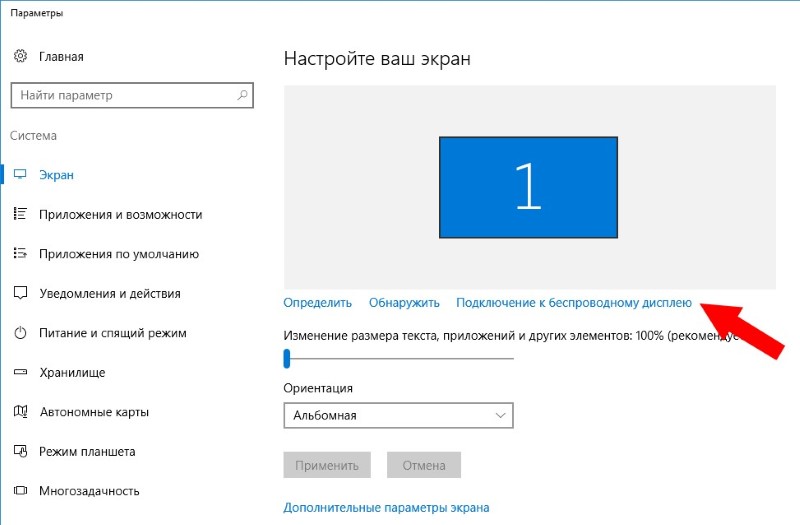 |
For the WiDi technology to work correctly, the laptop and the TV set must be connected to the same router. If errors occur during the connection, we advise you to update the laptop Wi-Fi adapter driver and temporarily disable the antivirus and firewall, especially if they are third-party, and not standard built into Windows.
Chromecast
If your TV lacks smart functionality, it doesn't matter. It's easy to add using an external set-top box: Apple TV, Google Chromecast, or any other with WiDi or Miracast support. The cheapest option is the Chromecast. In his case, the broadcast is performed not through the operating system, but through the Chrome web browser. This makes the technology universal, supporting Windows, macOS and even Linux.
 |
Wireless Disadvantages
As much as it would not be desirable, WiDi technology, like its counterparts, is not without drawbacks. Firstly, with a wireless connection, there is a slight, but still noticeable delay in the image in response to keystrokes, which makes, for example, computer games less comfortable than we would like. Secondly, the wireless connection is not ideally stable: sometimes the picture can freeze, break into squares, or even completely break off. This is due to the relatively low bandwidth of wireless networks (slow Wi-Fi adapters are still installed on TVs) and poor optimization of laptop drivers and TV firmware.
Compact alternative to thermopot with the ability to heat water to the desired temperature.
A reasonable compromise between size and functionality.
Consider what types and classes of food are, what to look for when choosing food for a four-legged friend.
Screens with an aspect ratio of 18:9 are the trend of the last season in smartphone construction.
The keyboard does not respond to pressing and the mouse cursor does not move? Everything is solved!

















