All about USB-C interface
We independently test the products and technologies that we recommend.

1. Evolution of USB: from USB-A to USB-C
The first mention of the Universal Serial Bus interface (or simply USB) dates back to 1996, when it was another option for connecting peripherals to computers. The first versions of USB made it possible to significantly simplify the process of connecting and ensuring compatibility between different devices. Over time, the standard evolved, offering ever higher speeds data transfer and new capabilities, until 2014, when USB 3.1 specifications were introduced with a new USB-C physical connector, which gradually replaced all other options, becoming a universal standard for the entire industry.
In addition to increasing throughput, USB-C has overcome the main problem of the old USB-A connector: unlike its predecessor, the USB-C connector has a symmetrical shape and can be inserted in either direction, which significantly simplifies use and, in some cases, saves nerves.
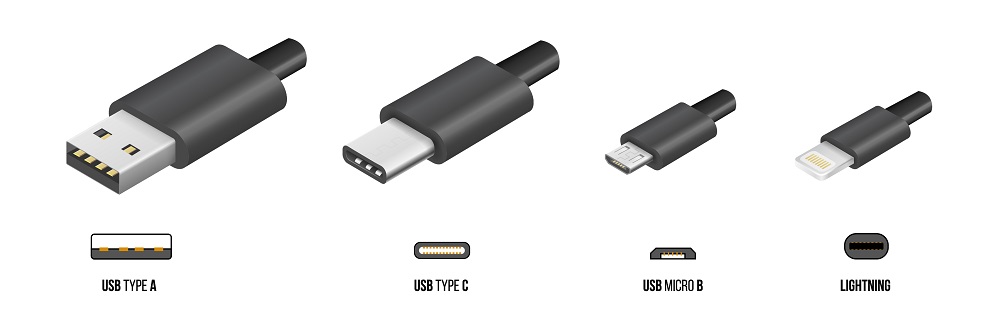
Thanks to the compact connector, Type-C can be used in a wide variety of equipment - from laptops and gaming consoles to tablets, sound cards, monitors and gamepads. And using a single standard means that you only need one cable to charge your smartphone, connect a monitor to a laptop or to another phone.
2. Differences between USB-C versions
Since the introduction of USB 3.0 in 2008 with a throughput of 480 Mbit, the USB protocol has undergone many upgrades, with a key year for it being 2013, when the USB Promoter Group announced the adoption of the USB 3.1 specifications. Subsequently, it was split into several variants with confusing prefixes like "Gen 1×1" and "Gen 2×1", which indicate the standard's throughput and the number of lines available for data transmission. And as the protocol evolved, it was also taught to transmit energy for charging connected gadgets (Power Delivery function) and transmitting images when connected to a monitor (Alternate DisplayPort Mode).
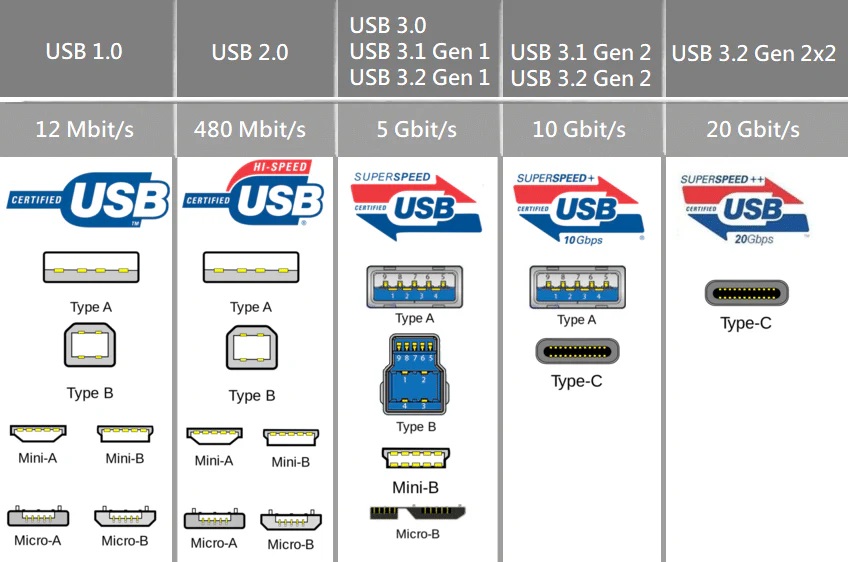
We'll talk about these functions a little later, but for now let's quickly go through the main versions:
- USB 3.2 Gen 1x1: This version supports data transfer rates up to 5 Gbps and is equivalent to the previous USB 3.0 version. Supports video signal transmission with a resolution of up to 4K at a refresh rate of up to 60 Hz.
- USB 3.2 Gen 1x2: This version also supports speeds up to 5 Gbps, but uses two data lanes, doubling the throughput. Supports video transmission with a resolution of up to 4K at a refresh rate of up to 60 Hz.
- USB 3.2 Gen 2x1: This version supports speeds up to 10 Gbps, offering higher flow Rate for data transfer.
- USB 3.2 Gen 2x2: The most advanced version of USB 3, supporting speeds up to 20 Gbps by using two data lanes. Supports 4K and 8K resolutions at refresh rates of 60 Hz and higher.
- USB4: an evolution of the USB 3.2 Gen 2x2 standard, which has doubled the throughput (it was 20 Gbit/s, now it is 40), added backward compatibility with older versions and mandatory support for Power Delivery and Alt Mode technologies. USB4 can transmit an image directly to a single port. Multiple 4K displays with HDR and high refresh rates. Or use a single 8K monitor with 60Hz refresh rate and HDR enabled.
3. Power Delivery and fast charging
In simple terms, Power Delivery (PD) is a universal standard for fast charging that allows energy to be transferred via USB-C between different devices. The key feature of PD is the ability to exchange energy in both directions: devices can not only receive a charge, but also transfer it to others. For example, your fully charged laptop can charge an iPhone, Android tablet, or any other USB-C gadget that supports PD.

If you have multiple devices that support fast charging, chances are that all or most of them will be compatible with Power Delivery. This means you can use one charger or power bank for all of them, rather than having to find separate accessories for each one. Moreover, PD supports numerous power adapters and power banks from different manufacturers, which allows you to use 1-2 cables to connect and charge a whole range of devices, be it smartphones, laptops, monitors, external drives or sound cards.
How does Power Delivery work?
Power Delivery (PD) operates on the basis of dynamic energy transfer via USB-C, automatically adjusting the voltage and power to the requirements of the connected device. When the device and the power source are connected, the required power is “negotiated”, and built-in protection mechanisms regulate the voltage, preventing overload and overheat.
PD is enabled automatically: as soon as charging starts, the controller selects the highest possible power. High-power devices (e.g. laptops) are usually charged from sources with sufficient power (e.g. adapters or power banks). While low-power devices (e.g. smartphones) cannot effectively charge devices that require high power. The standard only works if both the power source and the connected device support PD. Otherwise, the standard charging mode with reduced power is used.
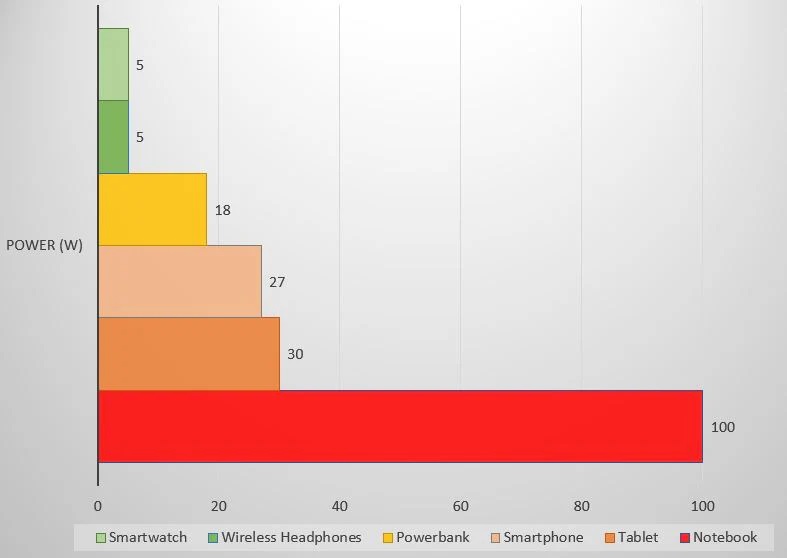
Power Delivery Versions
- USB PD 1.0: The first version of the standard, providing transfer of up to 10 W (5 V at 2 A). The main purpose is to charge small devices such as smartphones and tablets.
- USB PD 2.0: A significant improvement over PD 1.0, supporting up to 100W (20V at 5A). This expands charging capabilities to mobile devices, laptops, monitors, and other power-hungry devices.
- USB PD 3.0: Includes new features to improve charging safety and efficiency, such as Programmable Power Supply (PPS), which allows for more precise voltage and power adjustments in real time. Maximum power remains at 100W.
- USB PD 3.1: The latest version, expanding capabilities to 240W (48V at 5A). Support for higher voltages allows you to charge and power even more powerful devices, such as gaming laptops and monitors.
How do I know which version of Power Delivery my device supports?
This information can be found in the device's manual or on the manufacturer's website: many PD-enabled devices will have "PD" or "USB-C Power Delivery" labeled on the packaging or in the specifications. If you don't have the information, try Googling.
4. Video and audio support (Alt Mode)
In addition to power transmission, USB-C can support the unique ability to transmit video and audio signals via Alternate Mode (Alt Mode). This mode allows the USB-C connector to use other multimedia interfaces, including DisplayPort, HDMI, MHL, and Thunderbolt 3.
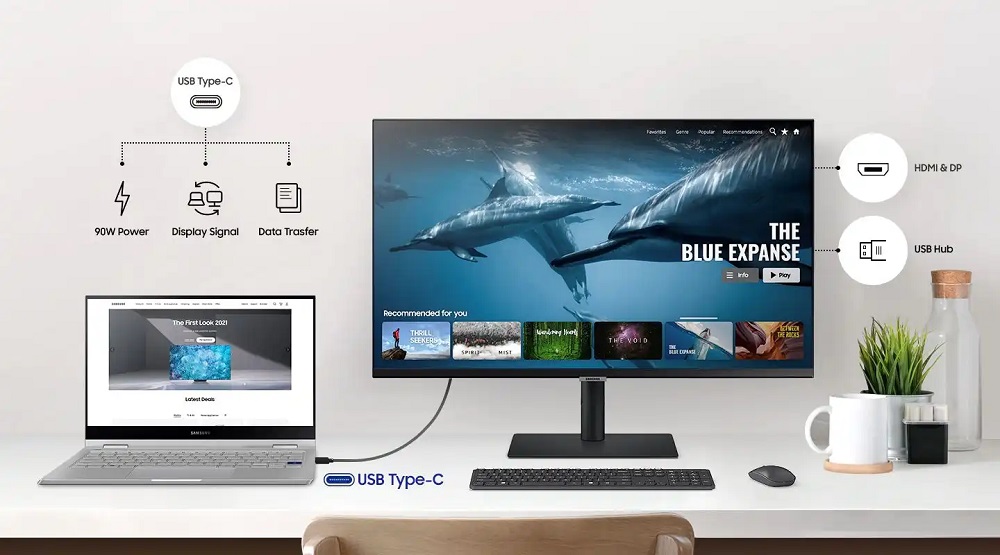
- DisplayPort Alt Mode: Allows you to transmit high-resolution video (up to 8K) and audio using the USB-C connector. Supported by many modern devices, including laptops and smartphones.
- HDMI Alt Mode: Allows you to connect USB-C devices to HDMI-enabled TVs and displays without the need for adapters. Supports video transmission in resolutions up to 4K with multi-channel audio.
- MHL and Thunderbolt 3: MHL enables video and audio to be transmitted to high-resolution displays. Thunderbolt 3 combines data, video, and power capabilities, supporting speeds of up to 40 Gbps and resolutions up to 8K.
Overall, Alternate Mode turns USB-C into a serious tool for creatives, allowing them to connect a wide variety of gadgets to monitors and TVs. It is most often used to connect laptops to external monitors, stream content from smartphones to TVs, or use a USB docking station. -C as a splitter for simultaneous broadcasting to multiple monitors.
5. Understanding the features of USB-C using a multifunctional smart monitor as an example
As you already understood, USB-C capabilities may differ in the equipment of different manufacturers and it is better to check them separately for each model. For example, a smartphone with a USB-C port a priori supports Power Delivery since this is its main port. But how do you know if there is fast charging via USB-C on a conventional laptop? Is it possible to connect an external monitor with a 4K resolution to a PC with a USB 3.2 Gen 1x1 interface? Will a modern mouse work with a monitor's USB hub so as not to take up laptop ports?
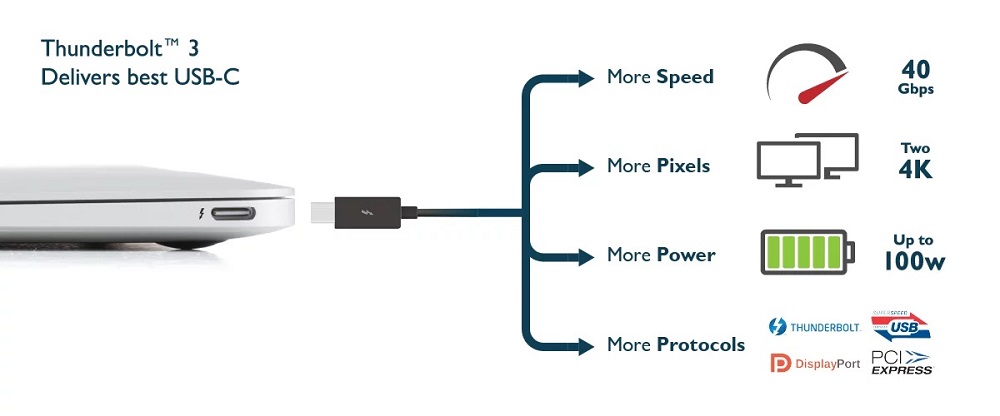
For the experiment, we chose a modern Samsung M7 smart monitor with the Tizen operating system and a pack of various USB ports, using which we can consider a wide variety of connection scenarios.
Question one: Is it possible to transmit both power and image via USB-C at 20V (3.5A)?
The manufacturer announced support for Power Delivery with Alternate Mode, and also indicated the port power of 65 W. Therefore, you can connect a conventional MacBook Pro to the Samsung M7, simultaneously transmitting the image to the monitor and charging the laptop itself. Just note that the quality of the connection may be affected by an unsuitable or poor quality USB cable.
What quality of image can be transmitted?
Not all manufacturers indicate the full version of the USB-C port, so you will often have to refer to the official website. In this case, the manufacturer indicated only the USB-C 3.1 Gen2 port version with a throughput of 10 Gbps and support for external monitors with USB-C, based on from the standard specifications we get a picture in the “4K + 60 Hz” mode.
Is it possible to connect a mouse directly to the monitor if it is connected to the PC via USB-C?
Yes, usually such monitors are positioned as convenient professional combines, which can be equally useful for a conventional designer, coder, analyst or system administrator. Therefore, in addition to the main USB-C, they are equipped with additional USB ports of class 2.0 and 3.0 specifically for connecting peripherals. Rather, this The problem affects modern ultrabooks with only a couple of USB ports (hello, Apple), one of which is constantly connected to the monitor, and the second is used for charging.
Is it possible to power a monitor from a laptop without Power Delivery?
No, it is physically impossible.
What are the limitations of simultaneously transferring data and charging via USB-C?
Simultaneous data transfer and charging via USB-C is possible, but it may slow down one of these functions due to bandwidth limitations. To work effectively, you need high-quality cables and adapters that comply with USB-C and Power Delivery standards.
6. Conclusion
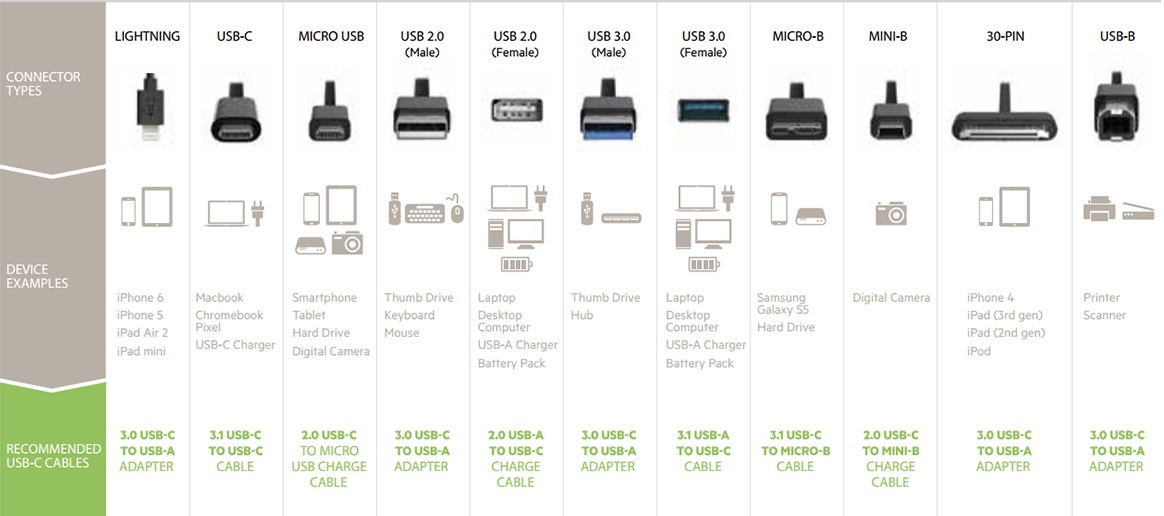
USB-C has revolutionized the world of technology, providing a versatile and convenient solution for data, video, audio, and power. With features such as connector reversibility, high data transfer rates, and Power Delivery support, USB-C replaces many traditional connectors and makes using devices easier and more convenient. The standard continues to evolve, and its future promises even more features and improvements. This standard has already changed the way we connect and charge devices and will continue to play a key role in the tech industry. So USB-C is not only simplifies interaction with various devices, but also opens up new perspectives for their use, making our daily life more comfortable.
Articles, reviews, useful tips
All materials






































































































