Operating system iPadOS and its differences from iOS
We independently test the products and technologies that we recommend.
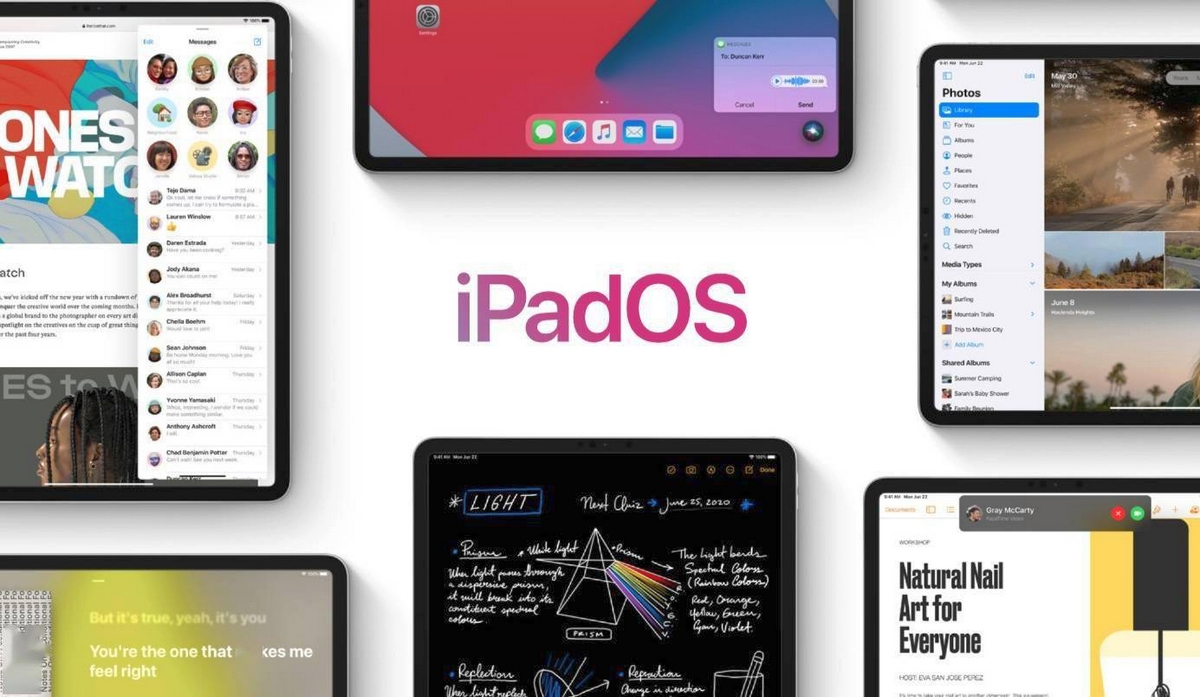
With the advent of iPadOS, Apple tablets are finally no longer perceived as “iPhones” with a large screen. The system has redesigned the aesthetic component and added a number of useful features in order to maximize the potential of the iPads. And the first item of the programme touched the main screen.
Main screen
The icons on the main screen of iPadOS are “seated” more densely - instead of the traditional 5x4 grid, the format of their arrangement is now 6x5. Those. instead of 20 applications, 30 icons are already placed on the desktop. If they look too small on the relatively small display of the same iPad mini 5, you can turn on the old 5x4 grid display format in the settings.
Swiping from left to right on the main screen "leaves" the widget panel. The clock with the current date is placed in the foreground. Everything below is highly customizable. The user himself has the right to select widgets and hide them so that they do not clutter up the screen.
 |
| The widget panel on the iPad screen is swiped from the left side of the screen to the center. |
In the "fixed" at the bottom of the screen are icons of frequently used applications that are configured in their own way, and a list of the trio of recent open programs. When flipping desktops, the pinned panel does not change.
Improved multitasking
In addition to the standard Picture-in-Picture display mode (when, for example, a window with a video being played is shown on top of a running image), iPadOS has implemented two more multitasking modes: Slide Over and Split View.
slide over
The mode is designed to place secondary applications on top of the main one and quickly switch between them with swipes across the screen. After opening a programme in Slide Over, you can hide it behind the side of the screen. The application is called back by swiping from the border of the display to the center.
 |
| In Slide Over multitasking mode, you can open as many applications as you want in a floating window and switch between them with swipes. |
Applications are added to the Slide Over multitasking mode by dragging from the dock (swipe from the bottom of the display) to the current screen. Resizing them will not work - the user can only move the secondary programme between the sides of the display and the ability to hide it beyond the boundaries of the desktop.
split view
In this multitasking mode, it is possible to work with two programs at the same time without overlapping one application with another. On the desktop, they are placed side by side, occupying half of the iPad display.
 |
| With Split View on the iPad screen, you can work with two applications at the same time. |
In landscape orientation, three Split View display modes are available: 50/50, 30/70 and 70/30, and in portrait they can be distributed in 60/40 or 40/60 ratios. In addition to splitting the display into two parts, the user has the right to access a third screen with a floating window (in Slide Over or Picture-in-Picture modes).
The best part about Split View is the ability to transfer content between apps. You can drag pictures, selected text, links or files from one programme to another. The main thing is that it should be supported in each of the running applications.
Gestures
Of the new gestures in iPadOS, swipes have been introduced to work with text. In particular:
- pinch with three fingers - copy text;
- double pinch with three fingers - cut text;
- spreading three fingers - inserting text;
- three-finger swipe to the left - undo the last action;
- three-finger swipe to the right - return;
- double tap on one point and move the cursor - select text;
- holding your finger on the cursor moves the text to the desired point on the screen.
File manager and browser
The file manager in the tablet version of the operating system supports external storage drives, can archive documents and unpack zip files, and provides flexible sorting of content(by type, name, size, modification date, tags, etc.). And it also added support for all commands from the connected keyboard - by analogy with how it is implemented in the desktop macOS.
 |
| Files on iPad are now sorted by name, date, size, type, and tags. |
The standard Safari browser has also been changed. By default, it opens full-fledged versions of sites, not mobile ones. A download manager has appeared in the browser - the user can download files and save them in the device's memory.
 |
| The Safari browser on the iPad opens full-fledged versions of Internet sites. |
On other points, the programme for iPadOS "brought" support for PlayStation 4 and Xbox One gamepads, as well as the Sidecar function, which will make an additional monitor from the tablet. All this together is aimed at replacing laptop tablet devices. At least for working with texts and in the browser, the iPad is already a very good solution as an alternative to desktop computers. But only on the condition that you equip it with an external keyboard.
Articles, reviews, useful tips
All materials






















































