How to determine battery health in different gadgets: useful tips
We independently test the products and technologies that we recommend.

How to realize that the device’s battery has become unusable?
Most modern smartphones, tablets, laptops and other portable gadgets use lithium-ion batteries, which are susceptible to chemical aging. Their wear leads to a decrease in maximum capacity and peak performance, when the battery does not hold a charge as long as before, begins to slow down, or even shuts down completely under high loads. Battery wear is most often shown in the following ways:
- The most obvious option is when a smartphone/tablet/laptop no longer holds a charge properly and literally settled near the outlet, requiring daily recharging.
- The charge level decreases rapidly over a short period of use.
- The gadget turns off on its own, even if the charge remains around 20 percent.
- The device charges intermittently or does not charge at all.
- The battery is slightly swollen. This is the last stage of the disease, the battery should have been changed yesterday.
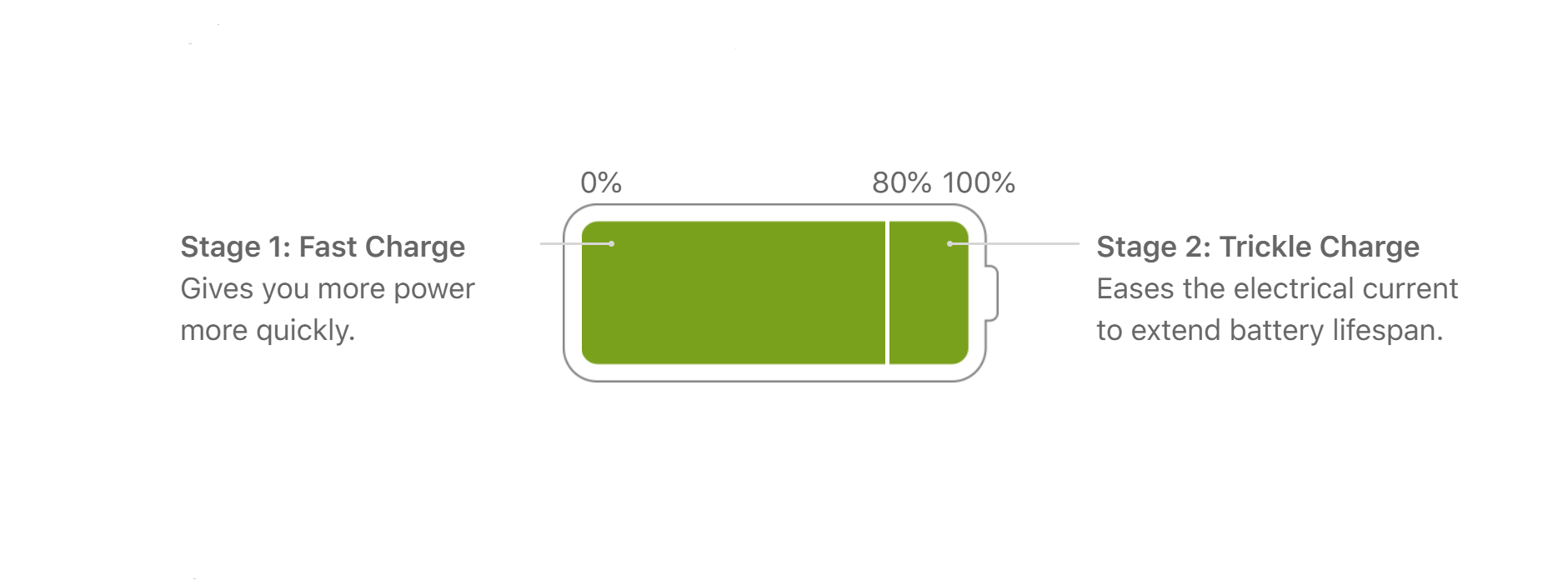 |
If you find at least one symptom, you can check the device yourself, or immediately go to a service center to replace the battery.
And if your gadget is operating normally and there are no obvious signs of wear, but you still want to check the battery capacity in your smartphone, tablet or laptop, here are some options on how to determine battery health in different gadgets using charge cycle information.
Basic ways to check charge cycles on Android devices
 |
In Android 14, Google introduced a handy feature allowing users to check battery level and battery manufacture date in the BatteryManager menu. However, since the update was released in early October 2023, only a fortunate few have received it. For those who haven't, some Samsung users can still check battery health in settings, and some Android users might try the USSD code ##4636##.
The only universal method is third-party battery monitoring applications like AccuBattery, CPU-Z and Battery. In our opinion, AccuBattery takes more comprehensive measurements and provides the most complete battery data. The app counts the capacity of the battery and compares it to the original certified capacity, after which it gives the current mAh figure and the percentage of battery wear.
AccuBattery offers a user-friendly menu with a quick setup that takes just 2 minutes. Users input the initial battery capacity of their smartphone or tablet, grant necessary permissions for background data analysis, and after a few days of usage, the app provides details on remaining battery cycles. The manufacturer suggests using AccuBattery for 3 to 5 days for optimal results.
How to check the iPhone battery health
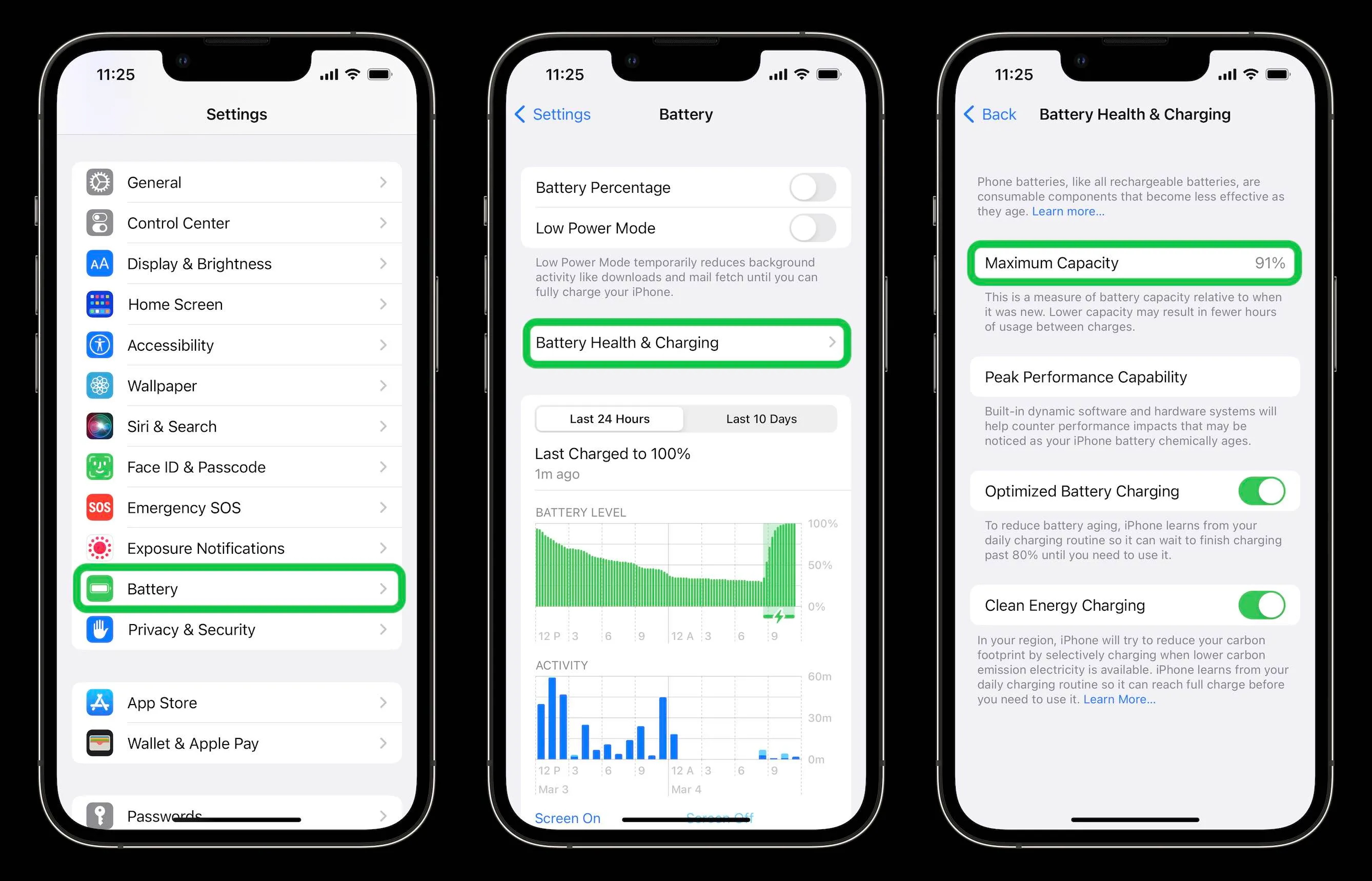 |
In iOS version 11, Apple introduced a simple way to check battery health. Users can navigate to the main menu with the iPhone dd-ons (gear icon), scroll down to the "Battery" section, and choose "Battery Health". Within this menu, there's a "Maximum capacity" item displaying the battery life bar, though it doesn't provide data on charge cycles. Apple suggests that iPhone batteries retain around 80% of their original capacity after 500 charge cycles. If capacity drops below 80%, Apple recommends replacement to avoid potential power conservation measures like reducing display brightness or processor frequency.
Checking the battery health of iPad
 |
Unlike iOS on iPadOS, there is no item about battery health in the settings and battery monitoring menu, so it is necessary to dive into the deep settings or use third-party software paired with a PC or laptop.
First way. To start, access the main menu on your iPad through the gear icon. Scroll down to the "Privacy and Security" section, then choose "Analytics and Improvements". Activate the "Share iPad analytics" option, and wait up to 24 hours for the system to collect and prepare a report. Afterward, check the reports menu to find the information you need.
Depending on your iOS version, the analytics file might be labeled as "Analytics" or "log-aggregated". Locate the file with the latest date. Open the file, copy the extensive text, and paste it into a text editor. Use the search function to find "CycleCount". In our instance, the iPad underwent only 11 full charge cycles from 0 to 100%. According to Apple, iPads typically maintain about 80% of their battery charge after 1000 charge cycles.
 |
The second method is more straightforward, requiring a PC or laptop with third-party software like 3utools or iMazing. The process is similar for both. Install the chosen software, connect the tablet to the PC via cable, and follow on-screen prompts to add the iPad as a trusted device. Typically, you'll need to click "Trust device" on the tablet and confirm the connection in iTunes if not done previously. Once connected, the main window of 3utools/iMazing displays information about battery health. In 3utools, it's found in the Battery Life menu, while in iMazing, it appears as a separate bar on the bottom panel.
Checking the battery cycles of MacBook
 |
Unlike iPhone and iPad users, who often face complexity from Apple, MacBook users can effortlessly check battery health using system tools. Simply click on the Apple icon in the upper left corner, go to the "About This Mac" menu, and choose "System Report". In the report, locate the "Power" section in the middle of the left menu, click on it, and find the "Cycle Count" item.
Note: All MacBook, MacBook Pro and MacBook Air laptops released after 2015 use a new generation of lithium-ion batteries with 1000 charge cycles. For comparison, in earlier Macs the battery was designed for no more than 300 – 500 cycles. You can find out detailed information about the battery of your MacBook on the official Apple website https://support.apple.com/uk-ua/HT201585.
Finding out the battery health of Windows-based laptops
 |
Modern Windows operating systems include two native battery diagnostic tools: the command line and the PowerShell utility (essentially a duplicate of the command line). While third-party applications like BatteryCare also provide this information, using the command line is simpler and quicker.
To access the command line, enter "cmd" in the search bar on the taskbar and press Enter. Then manually input or copy the command "powercfg /batteryreport" and press Enter. Windows will start generating the report, which may take a few seconds to several minutes depending on your laptop. Once done, the system will create a report in the System32 folder (C:\Windows\System32).
The file, named battery-report.html, can be opened in any browser. Focus on the "Design Capacity" and "Full Charge Count" items. Calculate battery wear by dividing the smaller number by the larger one, expressing it as a percentage. This method is more convenient than relying on charge cycle information, as Windows-based laptops may have varying cycle figures (e.g., 300, 500, or 1000 cycles), which can be challenging to obtain.
A few tips to slow down the battery aging process
To slow down the aging process of the battery, it is important to follow a few rules. Avoid extreme overheating or overcooling of the device, do not allow the gadget to stay discharged for too long, use high-quality chargers and you will be happy. More tips in our separate material on how to properly charge a smartphone.
Articles, reviews, useful tips
All materials




























































































