How to create a RAID array from multiple disks?
We independently test the products and technologies that we recommend.

We study the theory
RAID (Redundant Array of Independent Disks) is a virtual array of several physical disks, which the operating system sees as a single rim partition. This technology is most often used in NAS servers - ready-made data storage for quick access to them by different users within a local network or via the Internet. However, nothing prevents you from turning a regular PC into a NAS.
There are a good dozen varieties of RAID arrays, but we will consider only the most common and suitable for the average user:
- RAID 0 — increasing the speed by parallel recording of information divided into blocks. It can consist of two or more disks, so the speed increases in multiples of the number of disks. At the same time, the risk of losing all data increases in the event of a failure of at least one rim.
- RAID 1 is a so-called "mirrored" array of two or more disks. Data is duplicated on each rim, so that if one of them fails, there is always at least one full backup copy. The more disks, the more reliable the storage. However, even two disks are enough to minimize the risk of data loss.
- RAID 2, 3, 4 and 5 — partial data backup based on several different operating algorithms. For example, two disks are available for writing data, and the third stores a backup copy of the most recent files.
- RAID 10 and RAID 01 - a fast array of mirrored arrays and vice versa - a mirrored array of fast arrays.
 |
It is best to create a RAID array from specialized hard drives designed for NAS storage. They are quiet, fairly fast, designed for 24/7 operation, and have an extended warranty. In this article, we will create a RAID using two such 4-terabyte Seagate IronWolf HDDs. Before moving from theory to practice, let's briefly talk about IronWolf.

Seagate IronWolf is a series of hard drives de jure for NAS storage. But de facto it is great for the role of a second quiet and capacious drive, complementing a fast but small SSD. Unlike the Seagate BarraCuda Compute ST2000DM008 2 TB 256/7200 Price from 2 464 up to 3 512 ₴ series, it exists only in a desktop 3.5-inch form factor.
At a low 5900 RPM, the 4TB IronWolf, thanks to the high density of its magnetic platters (popularly called “pancakes”), delivers sequential read and write speeds of 180 MB/s. This is already on par with 1 or 2TB 7200 RPM drives, which are noisier and hotter, making them less suitable for 24/7 operation and long-term storage of important data.
The 4TB IronWolf version has 64MB of RAM cache. It is used to speed up the processing of small files (although 64MB is not such a small file, for example, a typical MP3 song weighs up to 10MB). The largest buffer among Seagate drives is in the Seagate FireCuda ST2000DX002 2 TB model - as much as 8GB of SSD cache, based on wear-resistant MLC memory (two bits per cell).
In the end, Seagate IronWolf is a quiet and surprisingly fast hard drive that is suitable for almost any task (NAS server, second drive of a work or gaming PC), except perhaps for installing an operating system (for this purpose, it is better to choose Barracuda or FireCuda). The IronWolf capacity can vary from 1 to 14 TB, and the warranty is strictly 3 years. There is also a subseries Seagate IronWolf Pro ST4000NE0025 4 TB NE0025 with an extended warranty of up to 5 years.
Let's get to practice
RAID can be created both programmatically (using operating system tools) and hardware-wise (using motherboard chipset drivers). The first option is simpler and faster to set up, but only the second allows you to install an operating system on the array.
 |
Let's start with software RAID in Windows 10. It doesn't even require a motherboard with a RAID-supporting chipset. It's enough to launch the Disk Management configuration application from the Start menu. Then right-click on one of the disks from which the array will be created and select Create Striped Volume (which means fast RAID 0) or Create Mirrored Volume (reliable RAID 1). If these menu items are not active, then apply the Convert to GPT rim action to each of the drives (required for HDDs larger than 2 TB).
 |
Disk Management will then ask you to select other disks to be part of the RAID, and will then automatically create the array so that it is ready to use immediately.
 |
You can measure the speed increase before and after creating RAID 0, for example, using the Crystal Disk Mark application. Unfortunately, there will not be a twofold increase in performance in the case of a software array - the increase will be about 60 - 80 percent.
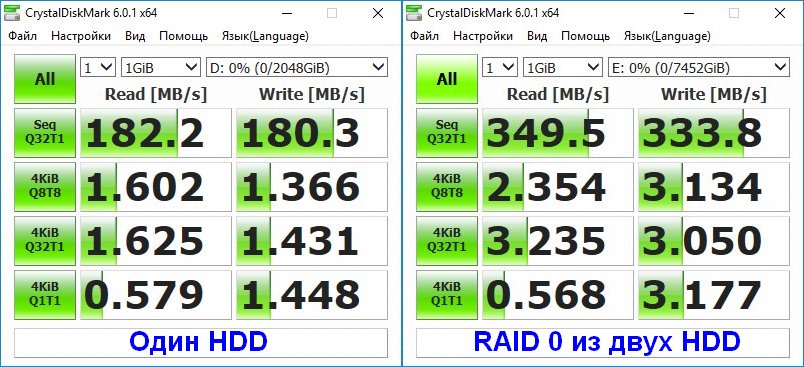 |
You can get a 100% speed boost and install an operating system on the array only with the hardware version of RAID. In addition, this is the only way to create RAID 2, 3, 4, and 5 arrays. This technology is supported by motherboards on all more or less modern AMD chipsets, as well as older Intel chipsets (Z-series).
 |
First, you need to change the SATA controller mode from AHCI or Native/Legacy to RAID in the BIOS menu (called when you turn on the PC by pressing the Delete key), and press F10 to save the changes. Now, when you turn on the PC, the first thing you will be asked to do for a few seconds is to enter the RAID controller settings by pressing Ctrl+R (the key combination may differ, but it will definitely be indicated).
 |
In the menu that appears, you must first delete the existing partitions on the disks, and only then create the desired RAID type from the completely empty ones. Now you can install the operating system on the hardware array. In the case of Windows, you may need to first write to the installation USB flash drive in addition to the OS image also the RAID controller drivers for your chipset (available on the official website of the motherboard manufacturer).
 |
Conclusions
Creating a RAID array is difficult in theory, but relatively easy in practice. We hope our instructional article will help you with this. It goes without saying that RAID technology is useful for a relatively narrow circle of PC users. It will be appreciated primarily by professional photographers and video editors who need to keep terabytes of working materials intact (mirror RAID 1). While fast RAID 0 will appeal to avid gamers and computer enthusiasts who want to squeeze maximum performance out of their PC (doubling the speed of an HDD is really cool).
Articles, reviews, useful tips
All materials


















































